LearnFlash Building Websites in Flash 8
LearnFlash Building Websites in Flash 8
ßçûê: àíãëèéñêèé
Âèäåî êîäåê: Flash
Âèäåî: 801 x 601In this video, Craig welcomes you to the series and gives you a brief explanation of what to expect as well as a brief exhortation to «stay inspired».
Building a Basic Website (Running Time: 18:32)
Building a basic website in Flash can be easier than you might think. In this video, Craig teaches you some of the basic theory behind putting a website together using Flash, and he jumps right in and gets you started creating your first website.
A website won’t do you much good if your buttons won’t take you from one page to the next. In this video, Craig shows you how to add actions to your buttons in order to create basic navigation for your site.
You’ve added actions to your button instances themselves, but do you know how to create the same functionality by adding the actions to a frame instead of a button? In this video, Craig will show you how to keep all your Actionscript in one central area by adding actions for your buttons to a frame.
Make your boring buttons a little more compelling by animating them! In this video, Craig will show you how to do just that.
Ignore everything you’ve learned about buttons so far . . . well, not everything. In this video, Craig introduces the concept of creating buttons using movie clip symbols instead of button symbols. This technique allows you a little more flexibility—and hence, a little more creativity—with your buttons.
Now that you’ve created your movie clip buttons, Craig will show you in this video how to add actions to them to make them function properly. He then walks you through a quick discussion of duplicating movie clips in order to make multiple buttons for a menu.
In this video, Craig will discuss the use of invisible buttons to create clickable hotspots in your website. He also hints at another use of the invisible button, which will be discussed in detail in a later video.
In this video, Craig discusses the difference between symbols and instances of symbols. He uses a set of button instances to illustrate his point.
In this video, you will learn how to add a rollOver action to your buttons that will trigger an event in a separate movie clip. In other words, when you hover over the «home» button, you’ll see a cute little animation of a house on the opposite side of the stage.
In this self-explanatory video, Craig will show you how to create a popup menu. In the process, you will finally learn another use for the aforementioned invisible button.
Transitioning from one page in your website to another can be pretty boring if you don’t try to give it a little life. In this video, Craig will show you how to create simple, animated transitions between the pages of your website.
In all versions of Flash before version 8 hit the shelves, Flash developers had to be very concerned with hit states, especially when creating a button that consisted only of text. In this video, Craig explains how that concern has been greatly lessened in Flash 8, and he also discusses cases in which you will still need to use a hit state. Also, he will show you how to create a hit state for a movie clip button.
If you try to put all your animations on the main timeline, it will start to become very bulky very quickly. In this video, Craig will illustrate how to create an entire website that only takes up one frame in the main timeline.
In this video, Craig demonstrates a second method for consolidating your main timeline in one frame. This method involves stacking all your websites on top of each other in the form of movie clips and then turning them off and on as needed.
All you designers out there are probably cringing at the title of this video . . . but don’t worry. In this video, Craig will ease your Actionscript-induced fears as he explains in very simple terms what a function is and how it works. He discusses and demonstrates the use of functions with and without parameters.
Variables! Another programming term that makes right-brained designers shudder. Admittedly, the concepts in this video start to get a little tricky for the beginning Actionscripter, but it’s a crucial concept to understand in order to make your page navigations more robust.
It’s finally time to get started on the project website for the video series. In this video, Craig will walk you through the website you will be creating.
As the construction of the project begins, Craig walks you through the layout and assembly of the skeleton of the project website.
In this video, Craig puts all of his button tutorials into use as he walks you through the creation of the buttons on the main menu of the project website.
Above the main menu on the project website is another set of three buttons that look and behave a little differently than the buttons on the main menu. After encouraging you to put your skills to the test by creating the button animations on your own, Craig shows you his process for assembling the buttons.
If your users have to sit and stare at a blank screen until your website is finally finished loading, chances are you will lose many potential viewers. In this video, Craig explains the importance of letting your users know that your website is indeed loading, and he shows you how to create a simple preloader that will do the trick.
In this video, Craig will show you how to take your preloader to the next level by adding a percentage counter to your preloader. This lets the user know exactly how much of the website has been loaded. This way, the user will know if he has time to go grab a cup of coffee.
By the end of this video, you’ll be an expert at creating preloaders. Using some of the same information he used in the last video, Craig will explain how to create a loading bar preloader, which gives the user a visual representation of how much of the website has been loaded.
This video walks you through a somewhat complicated, though often used, variation on the loading bar preloader. The preloader created in this video will be added to the Grand Hotel project website.
If the user had to wait for an entire website to load before he or she even saw the home page, chances are he or she would have plenty of time to grab that cup of coffee we mentioned earlier. This video demonstrates how to create and load separate Flash files that serve as different sections of the website.
In this video, we take a little break from all the complicated Actionscript mumbo-jumbo to create a super cool animation effect for animating your pages onto the stage.
Opening up an FLA file in Flash every time you need to make textual changes to your website can really be a pain. In this video, Craig shows you how to tie a dynamic text field to an external text file. Using this method, when you need to update the text on your site, all you have to do is open up Notepad and go to town on your text.
If you haven’t already purchased Flash 8, this video might just be the one that pushes you over the edge and forces you to get it. In this video, Craig shows you how incredibly simple it is to import video into Flash in version 8.
Knowing how to put a preloader together sometimes just isn’t enough. In this video, Craig will walk you through some common errors that occur with preloaders and show you how to fix them.
Remember all those external swf files that you’re importing into your main file? Well, chances are that many of them will be as big as, if not bigger than, your main file. So naturally, it would be the polite thing to do to create a preloader for these files as well. In this video, Craig will show you how to do just that.
Now that we’ve created a preloader for these external swf files, it’s time to make them function properly. The process for doing this is a bit different than the process for making your main preloader. In this video, Craig will show you how to use the MovieClipLoader class to make these external preloaders function properly.
Tired of sending those vacation photos to everyone on your email list? Wouldn’t it be easier just to send them a link to your website, where all your photos are sitting there, waiting to be seen? In this video, Craig will show you how to put together a simple photo gallery using Flash.
Unfortunately, Flash doesn’t have the ability to create fully-functioning forms all by itself. But with the help of a little server-side scripting, Craig shows you how it’s possible to create your own forms in Flash.
We created our buttons for the Grand Hotel website earlier in this series, but these aren’t your average buttons. It’s going to take a little bit of fancy Actionscripting in order to get them working properly. In this video, Craig shows you how to create some custom functions that will make your buttons behave like you want them to.
In this video, Craig adds a few more finishing touches to the Grand Hotel project website in order to wrap up the project.
Congratulations! You’ve finished creating your website in Flash, but now what? In this video, Craig will show you what you need to do to publish your website for the world to view. Included in the discussion is a quick list of all the files you will need to upload to your web server.